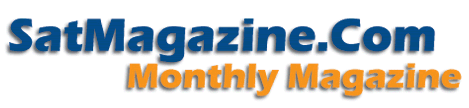
How to Dowload PDF Files
You need have Adobe Acrobat program in order to read our magazine. If you do not have Adobe Acrobat, you can download a copy for free at http://www.adobe.com/products/acrobat/readstep.html When you have Adobe Acrobat, you can read our magazine online just by double clicking on the magazine cover or title icon. It automatically takes you to Adobe Reader. You can save your file to your hard disk or print it in Adobe Acrobat reader by clicking on the "Print" or "Save" in the "File" pull down menu. There are also clickable "Save" and "Print" icons that look like a diskette and a printer, respectively. By saving it your your hard disk or laptop, you can read or print it anytime at your leisure.
Adobe Acrobat Reader is also available for Palm Operating Ssytem (OS) to download to your PDA. Go to : http://www.adobe.com/products/acrobat/readerforpalm.html to download your free copy.
To download off the web page:
On a PC,
position your mouse over the magazine cover or title icon and right-click to display a
pop-up
menu. Choose "Save Target As..." and save the PDF file to your PC.
Then open the PDF file from your hard disk in Adobe Reader and print it.
On a Mac, position your mouse over the
magazine cover or title icon, click and hold down until a pop-up menu appears. Choose
"Download Link to Disk". Then open the PDF file from your hard disk in
Adobe Reader and print it.
Navigation Tips
The PDF format is very flexible and provide hyperlinks to various pages on the file enabling you to jump from one page or another or even go to web pages. Just click on the titles of stories in the table of contents and it will bring you to the actual page. Also, the website links are activated, just like a normal html file.
Back to the Home Page